Overview: Search Map
The Search Map module provides a global, at-a-glance view of all available geospatial data—Layers, Targets, Reports, and RFIs—on a virtual globe.
The Search Map enables you to quickly understand the current scope of events and activities that took place recently across your organization’s area of interest without manually browsing through multiple modules.
By combining time-based filters, data-type toggles, and map perspectives, the Search Map gives empowers you to visualize and drill down into the granular information of events that matters most.
Key Features of Search Map
- At-a-glance visualization – View all data points (Layers, Targets, Reports, RFIs) on a single interactive globe.
- Timeline filtering – Narrow your view by selecting recent activity (last 24/48/72 hours), specific years, or custom date ranges.
- Data toggles – Control which categories of data appear on the map, including Targets (Location, Area of Interest), Reports (Imported, System), and RFIs (Critical → Lowest).
- Map perspectives – Switch between Globe View and Perspective View depending on your analytic needs.
- Interactive dialogs – Click a data point on the globe to open context-specific dialogs (Target or Selection) that provide details, coordinates, and links to related modules.
When to Use Search Map
Use the Search Map when you need to:
- Get current situational awareness across your organization’s area of interest by viewing all relevant data on one screen.
- Focus on recent events or a specific historical timeframe using the timeline filters.
- Compare different types of geospatial data by toggling them.
- Explore individual targets or reports and, if needed, navigate into Target Manager or Workspace for detailed analysis.
- View the coordinates and metadata of a specific location or object of interest.
Accessing Search Map
To access the Search Map module, do the following:
- Log in to the platform.
- Click the Globes module, and then click the Search Map module.
The Search Map page is displayed.
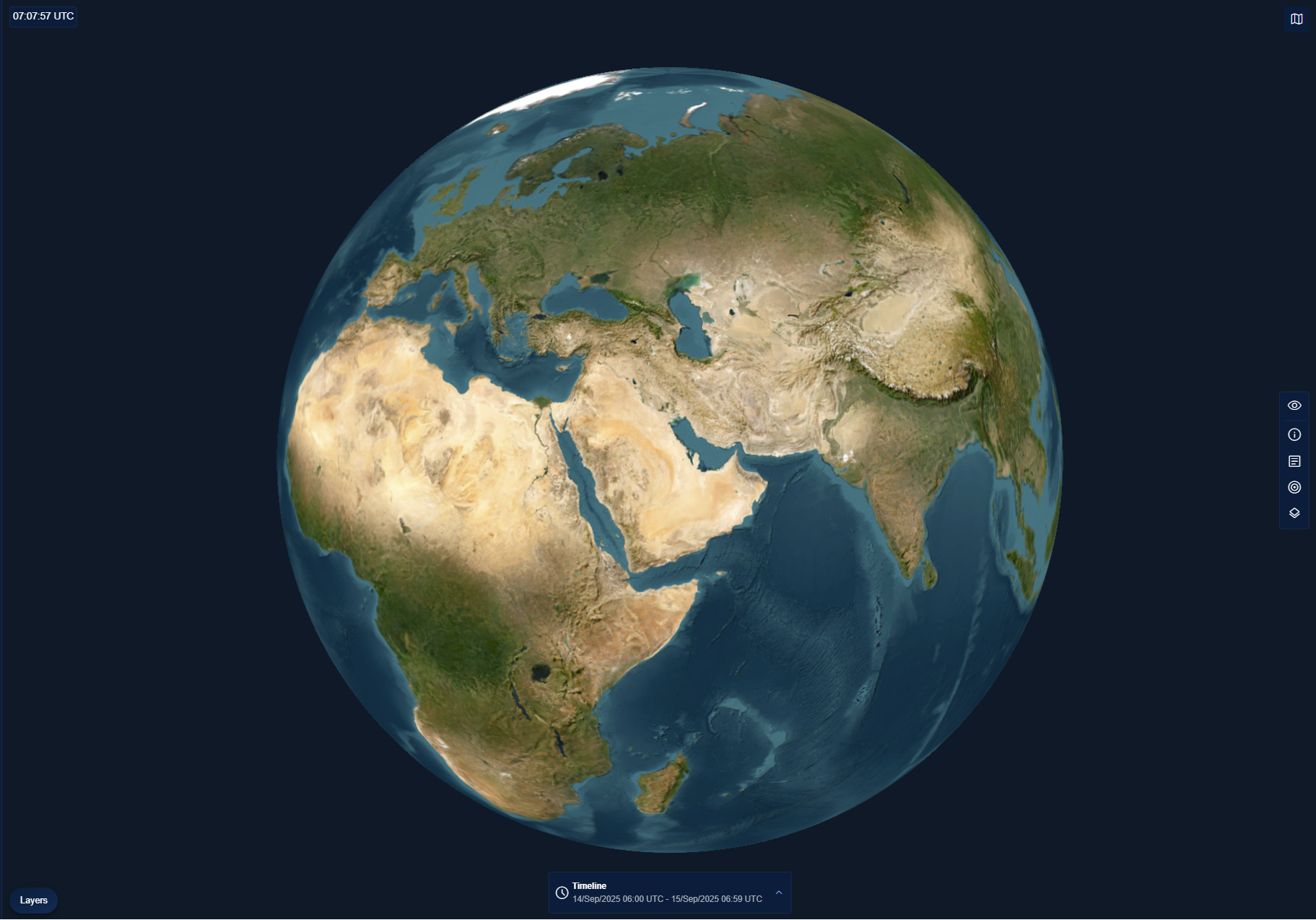
If you are a new user, you may initially see limited data on the Search Map. As more Layers, Targets, Reports, and RFIs are created or imported into your organization, they will automatically appear here.